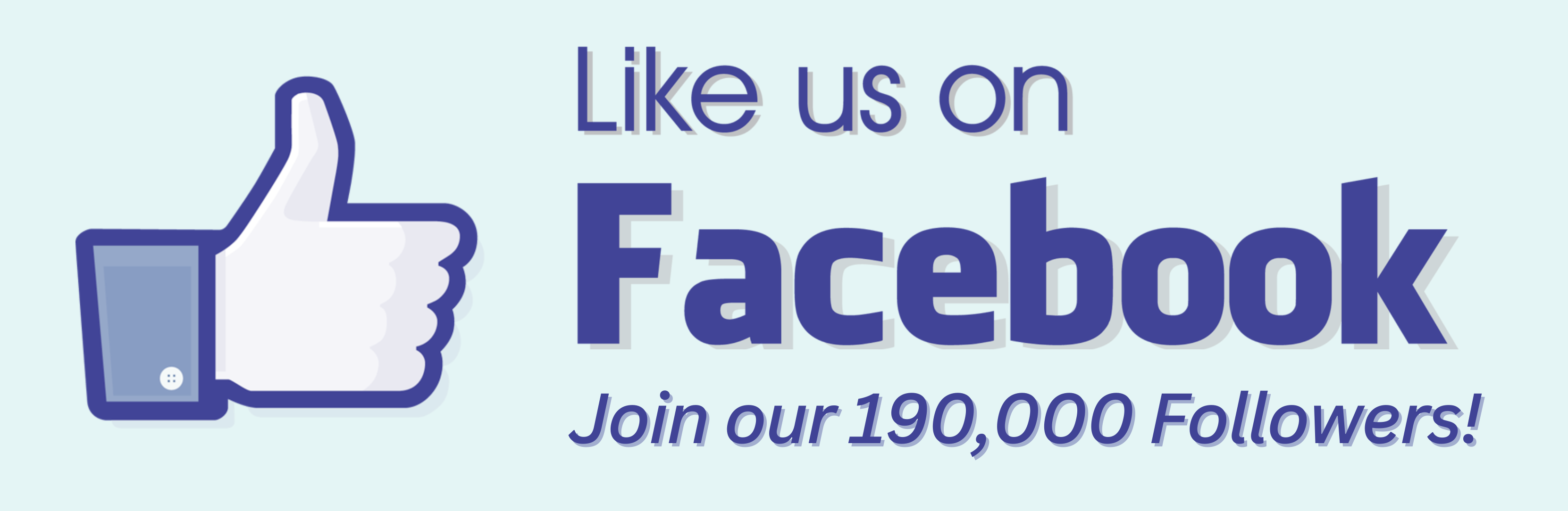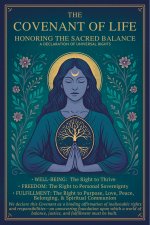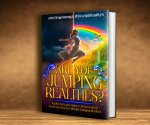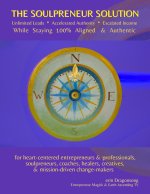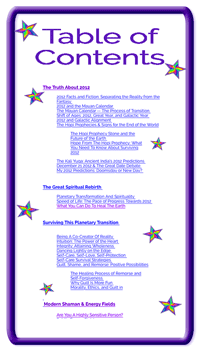How To Whitelist Us
In Your Email Account
Here's how to Whitelist us, so you get the emails you're waiting for... Whitelisting means adding an email address to your address book. That way, the emails you want will be sure to make it into your mailbox, and not get accidentally deleted in the spam filter.
AOL
In the upper right hand corner of your account, click on "Options". From there, click "Mail Settings".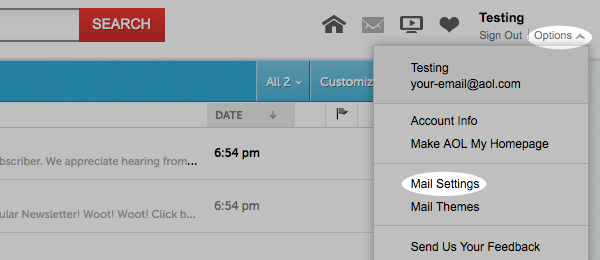 On the "Settings" page, click "Spam Settings". From there, choose "Allow mail only from addresses I specify" on the drop-down menu.
Type in "@wicca-spirituality.com" (without the quotation marks), click the plus button, and click save to save your changes.
On the "Settings" page, click "Spam Settings". From there, choose "Allow mail only from addresses I specify" on the drop-down menu.
Type in "@wicca-spirituality.com" (without the quotation marks), click the plus button, and click save to save your changes.
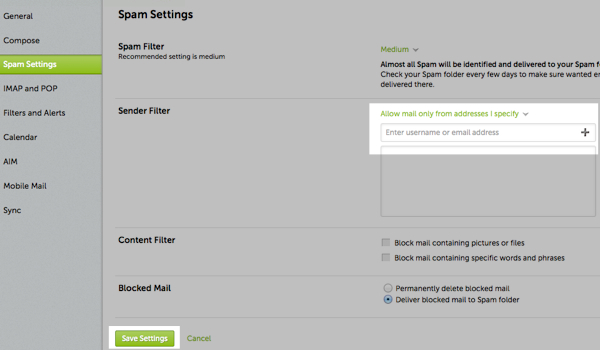
Yahoo!
Log into your account, hover over the "Settings" icon and click "Settings".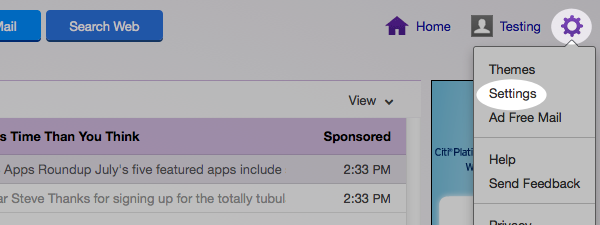 In the "Settings" tab, select "Filters" from the left menu and click the button to "Add" a filter.
In the "Settings" tab, select "Filters" from the left menu and click the button to "Add" a filter.
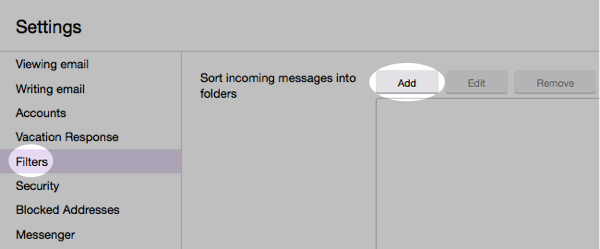 Type a name for your filter in the "Filter name" field. Select "contains" in the "sender" drop-down menu.
Type in "@wicca-spirituality.com" (without the quotation marks) in the "sender" text field. In the "Move to Folder" drop-down menu, select "Inbox".
Click the "Save" button in the top bar to save the filter.
Type a name for your filter in the "Filter name" field. Select "contains" in the "sender" drop-down menu.
Type in "@wicca-spirituality.com" (without the quotation marks) in the "sender" text field. In the "Move to Folder" drop-down menu, select "Inbox".
Click the "Save" button in the top bar to save the filter.
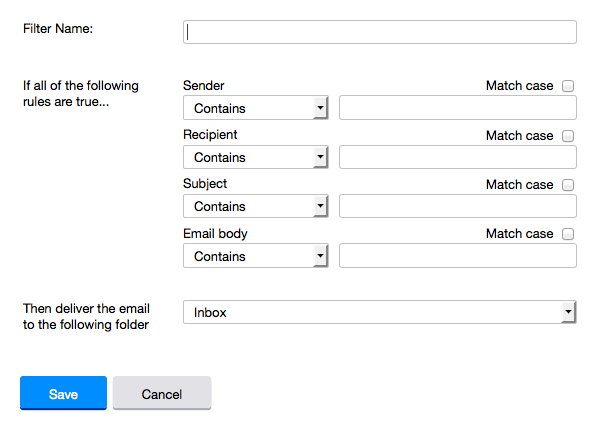
Hotmail
In the upper right hand corner of your account, click on the "Settings" icon. From here, click on the option for "Options".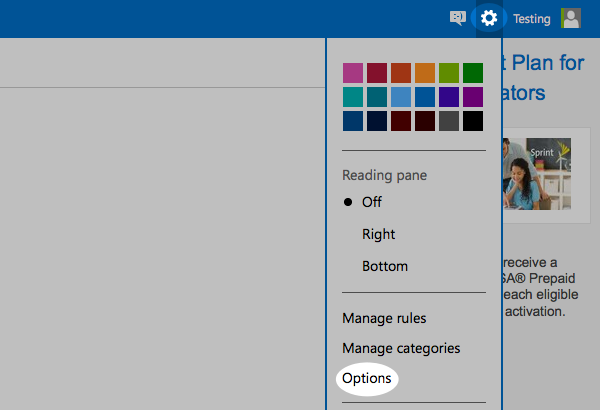 While in this section, click on the option for "Safe and blocked senders".
While in this section, click on the option for "Safe and blocked senders".
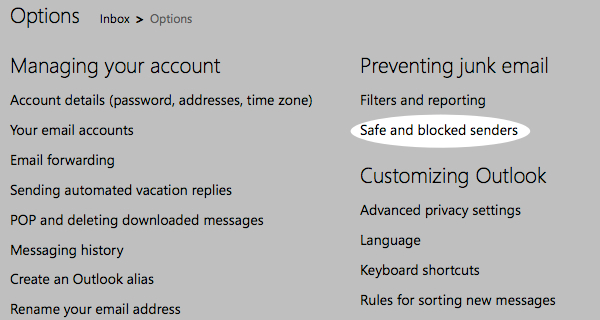 Click on "Safe senders".
Click on "Safe senders".
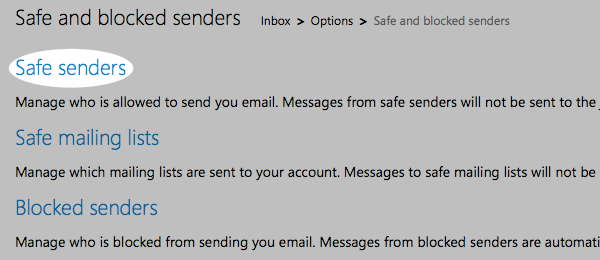 Type in "@wicca-spirituality.com" (without the quotation marks), and click the button to "Add to list".
Type in "@wicca-spirituality.com" (without the quotation marks), and click the button to "Add to list".
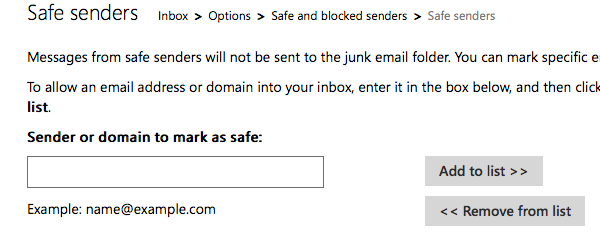
GMail
Log into your account and open up the email in your inbox. Hover over "@wicca-spirituality.com" or "@aweber.com" and a window will pop up. Select "Add to Contacts" to save the sender to your Contacts list.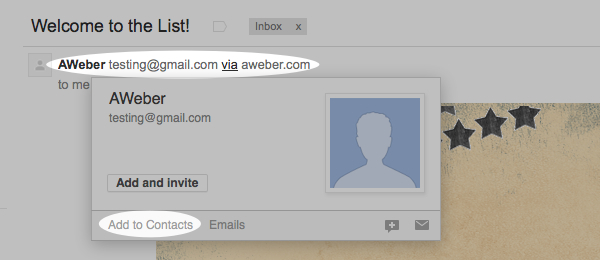
You can also whitelist in GMail before opening the email. To do so, hover over "@wicca-spirituality.com" or "@aweber.com" next to the subject line in the inbox. Click "More" in the pop-up box. Select "Add to senders" to save to your Contacts list.
Mac Mail
Select "Mail" and "Preferences" from the top menu.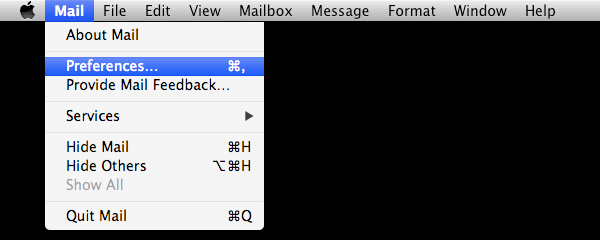 In the "Preferences" window, click the "Rules" icon. Then, click the "Add Rule" button.
In the "Preferences" window, click the "Rules" icon. Then, click the "Add Rule" button.
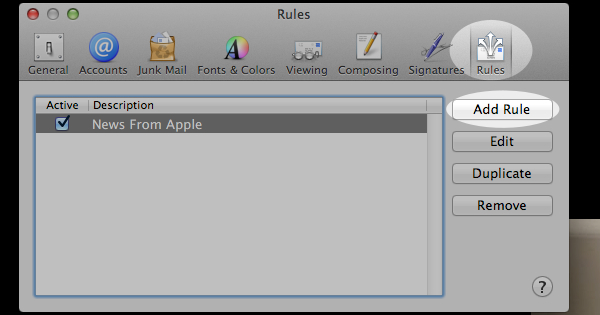 In the "Rules" window, type a name for your rule in the "Description" field.
Use the following settings: “If any of the following conditions are met: From Contains.” Type "@wicca-spirituality.com" (without the quotation marks), in the text field beside “Contains.”
Select “Move Message” and “Inbox” from the drop-down menus. Click “Ok” to save the rule.
In the "Rules" window, type a name for your rule in the "Description" field.
Use the following settings: “If any of the following conditions are met: From Contains.” Type "@wicca-spirituality.com" (without the quotation marks), in the text field beside “Contains.”
Select “Move Message” and “Inbox” from the drop-down menus. Click “Ok” to save the rule.
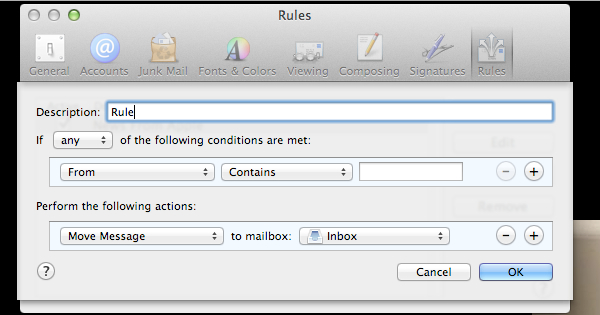
Outlook 2003 (and higher)
Right-click on the message from us at "@wicca-spirituality.com". Select "Junk E-mail" from the menu. Then, click "Add Sender to Safe Senders List".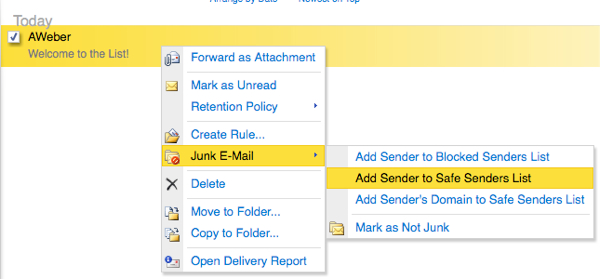
With Brightest Blessings,


|